Students and parents/guardians can keep up to date on their grades using McKeel Systems. The process is slightly different depending on whether you're the student or the parent/guardian.


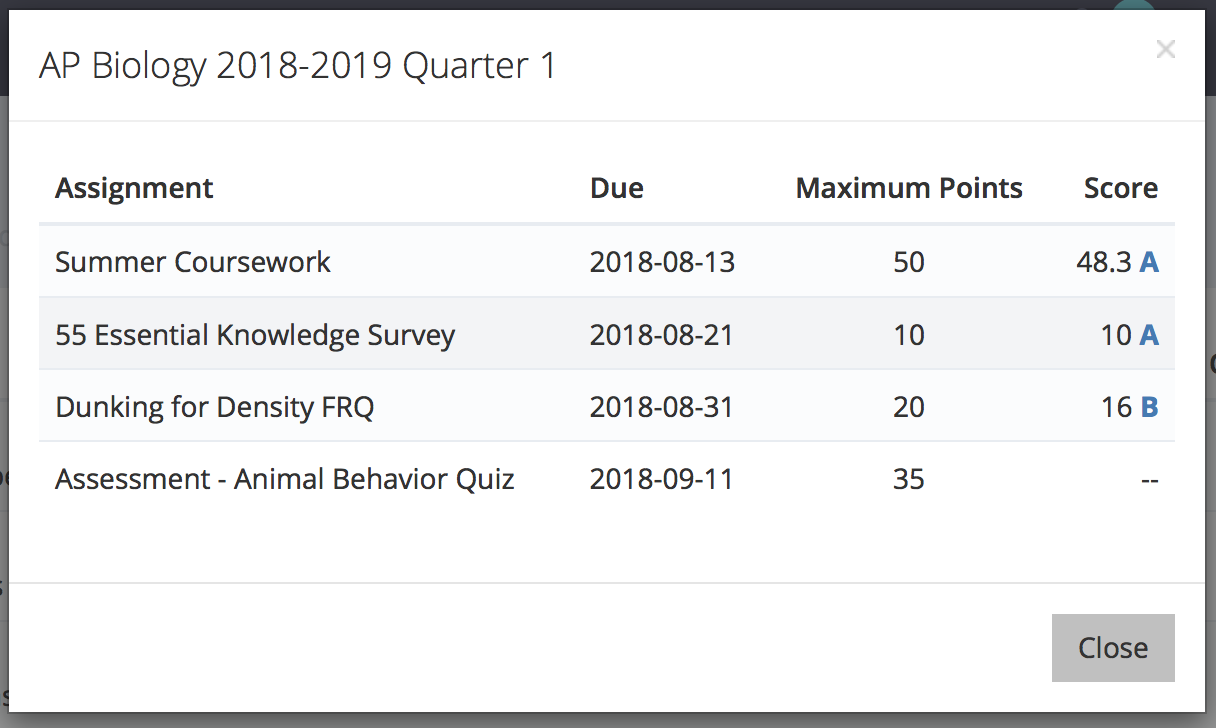

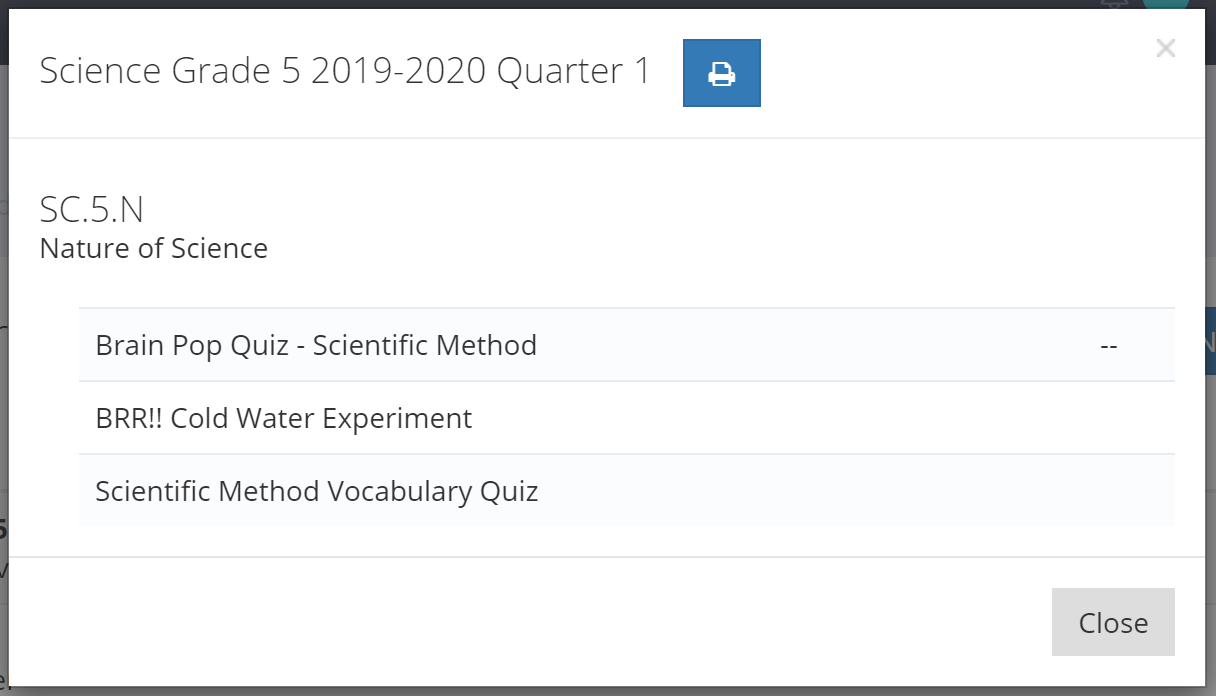

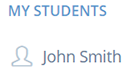

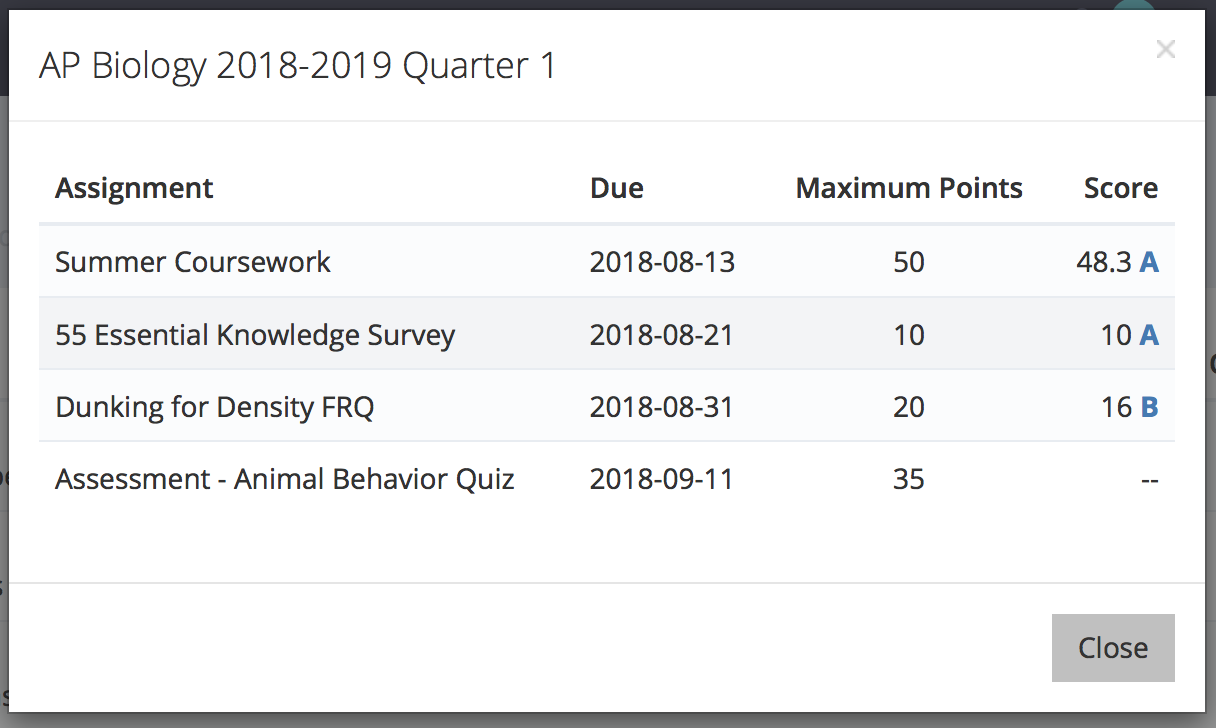

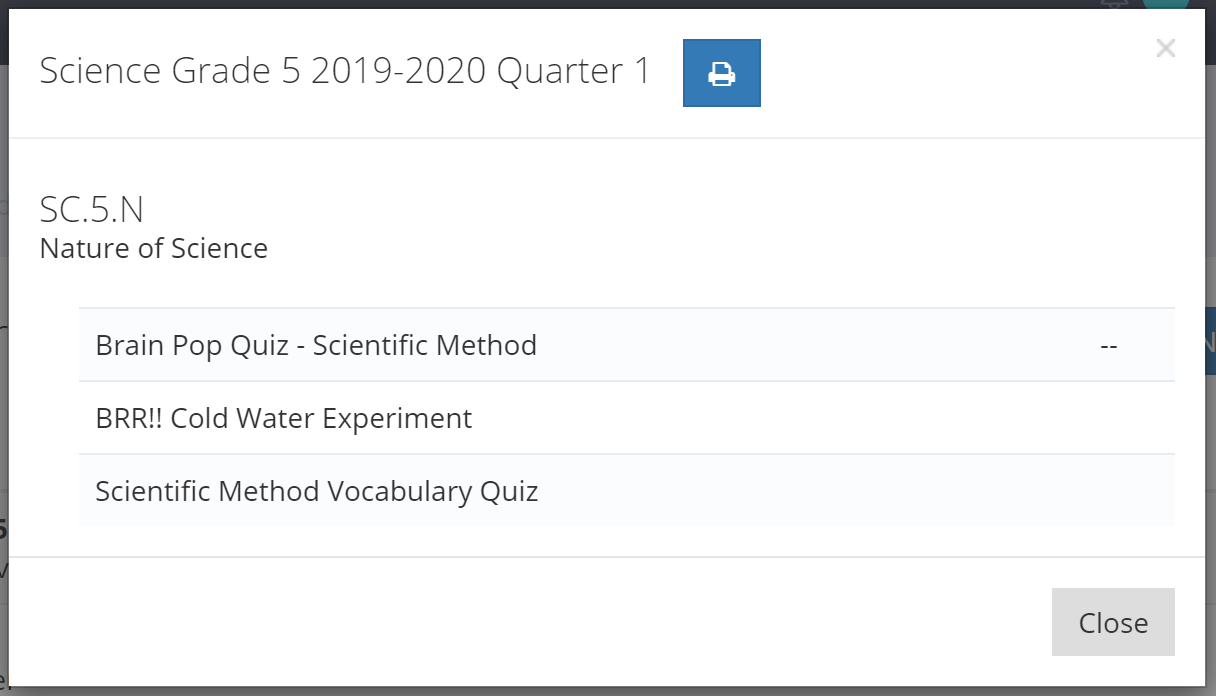

![]() © Copyright 2025. All Rights Reserved.
© Copyright 2025. All Rights Reserved.