Students and parents/guardians can keep up to date on their community service using McKeel Systems. The process is slightly different depending on whether you're the student or the parent/guardian.

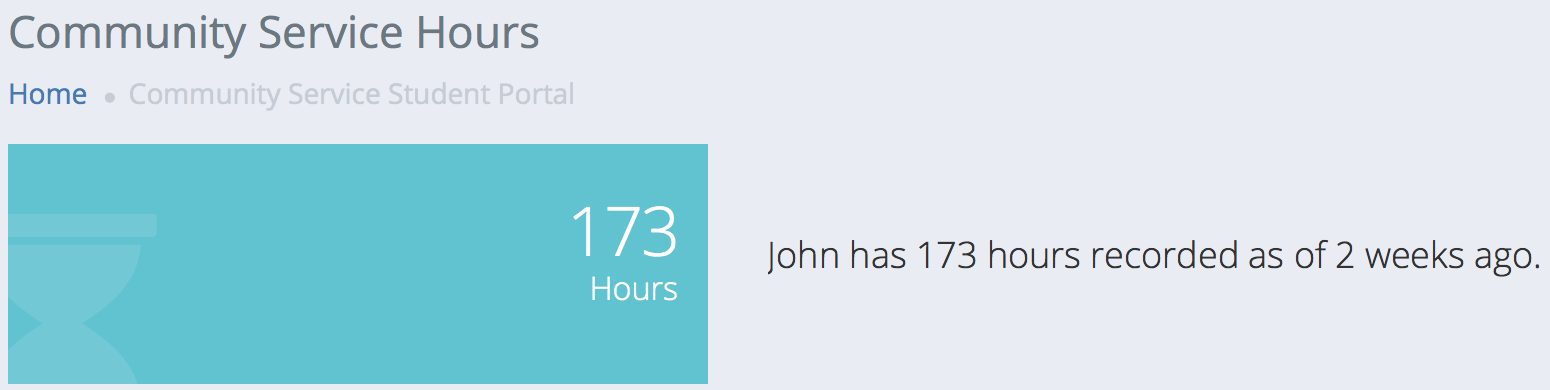

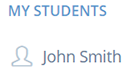
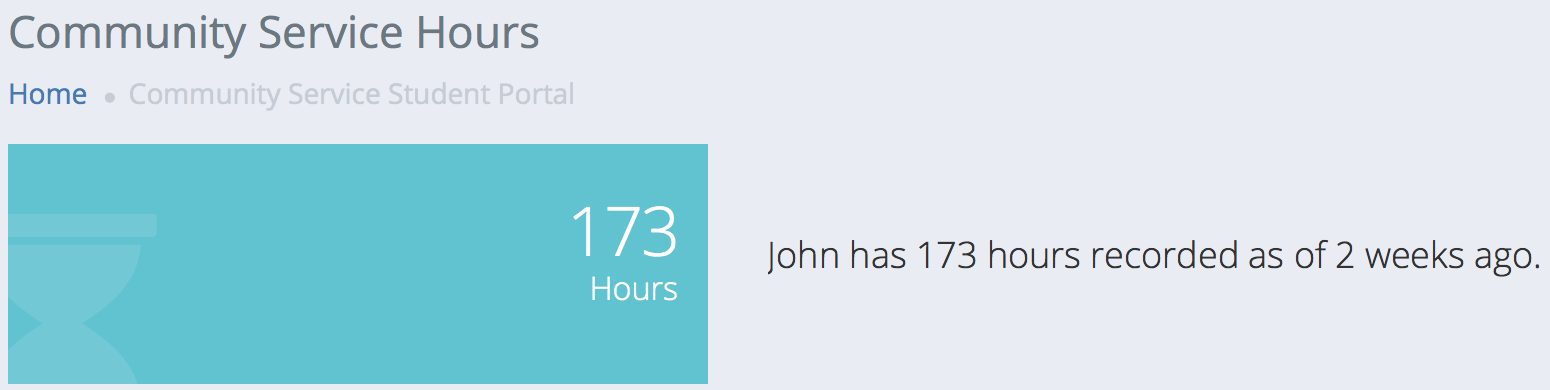

Students can upload community service hours. These hours will not be added until they are approved.

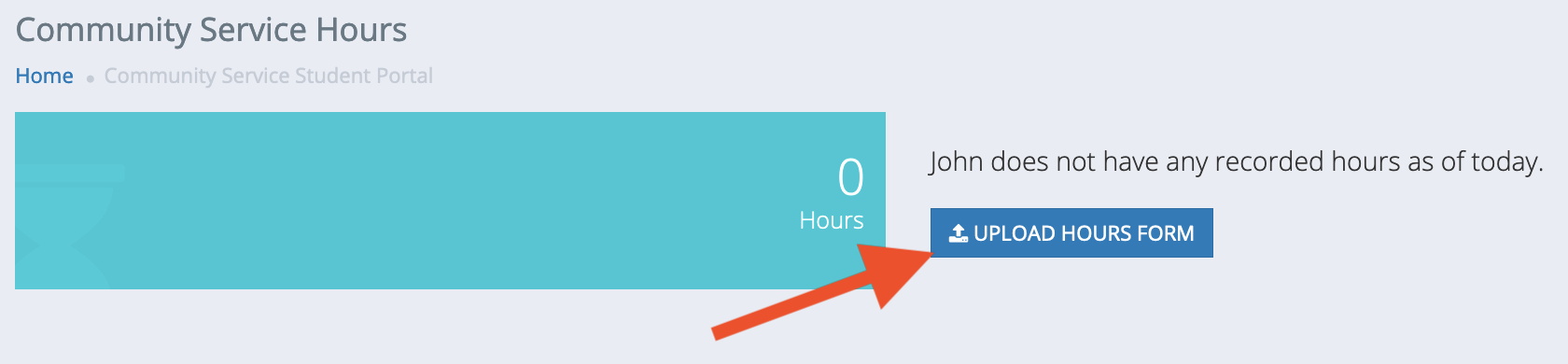
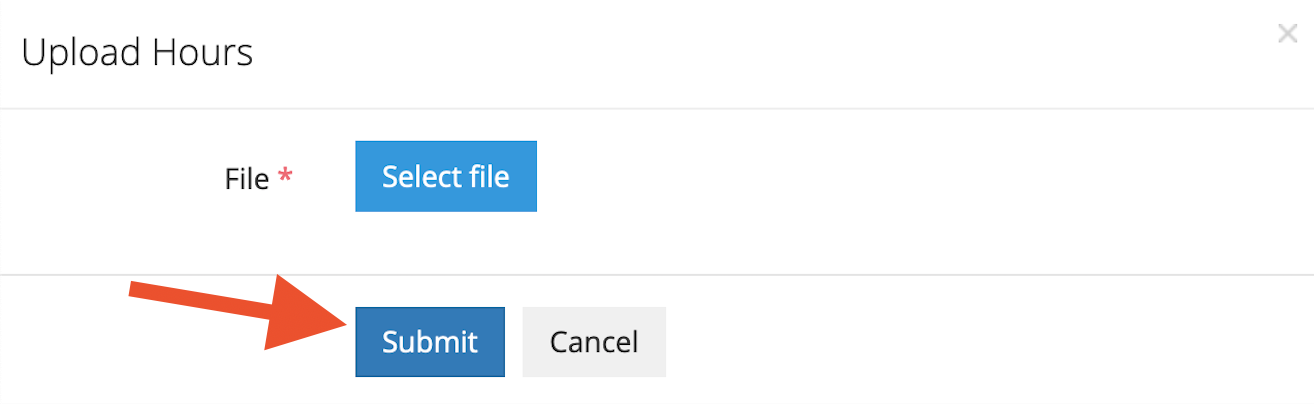
![]() © Copyright 2025. All Rights Reserved.
© Copyright 2025. All Rights Reserved.